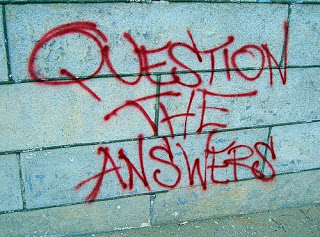Intro to HTML and CSS
Metrics and Data Viz I
Welcome!

In this class we'll review some basics of HTML/CSS, languages for writing content to the web.
Review: Terms
-
Web designThe process of planning, structuring and creating a website
-
Web developmentThe process of programming dynamic web applications
-
Front-endThe outwardly visible elements of a website or application
-
Back-endThe inner workings and functionality of a website or application.
Review: Tools
-
BrowserChromeFirefox
-
Development ToolkitChrome - InspectorFirefox - Firebug
-
Text EditorTextWrangler - MacNotepad ++ - WindowsSublime Text - Mac or Windows
Review: Anatomy of a website
A website is a way to present your content to the world, using HTML and CSS to present that content & make it look good.
Review: Anatomy of a website
A paragraph is your content
-
Putting your content into an HTML tag to make it look like a paragraph is structure
<p>A paragraph is your content</p> -
Make the font of your paragraph blue and 18px is presentation
A paragraph is your content
Anatomy of an HTML element
-
Element
- An individual component of HTML
- Paragraph, Table, List
-
Tag
- Markers that signal the beginning and end of an element
- Opening tag and Closing Tag
<tagname>Stuff in the middle</tagname> - Paragraph tags/element
<p>This is a sample paragraph.</p>
Anatomy of an HTML element
-
Container Element
- An element that can contain other elements or content
- A paragraph (<p>) contains text
-
Stand Alone Element
- An element that cannot contain anything else
- Like an image or break tag:
<br/> <img/>
Anatomy of an HTML element
-
Attribute
- Each element can have a variety of attributes
- Class, ID, Language, style, identity, source
- Placed inside an opening tag, before the right angle bracket.
-
Value
- Value is the value assigned to a given attribute.
- Values must be contained inside quotation marks.
<p lang="fr">C'est la vie</p> <img src="my.picture.jpg"/>
Doctype
The first thing on an HTML page is the doctype, which tells the browser which version of the markup language the page is using.
<!DOCTYPE HTML PUBLIC "-//W3C//DTD HTML
4.01 Transitional//EN" "http://
www.w3.org/TR/html4/loose.dtd">
<!DOCTYPE html>
* The doctype is case-insensitive.
DOCtype, doctype, DocType and DoCtYpe are all valid.
HTML Tag
After <doctype>, the page content must be contained between <html> tags.
<!DOCTYPE html>
<html>
</html>
Head and Body Tags
Head: The head contains the title of the page & meta information about the page. Meta information is not visible to the user, but has many purposes, like providing information to search engines.
Body: The body contains the actual content of the page. Everything that is contained in the body is visible to the user.
Head and Body Tags: Example
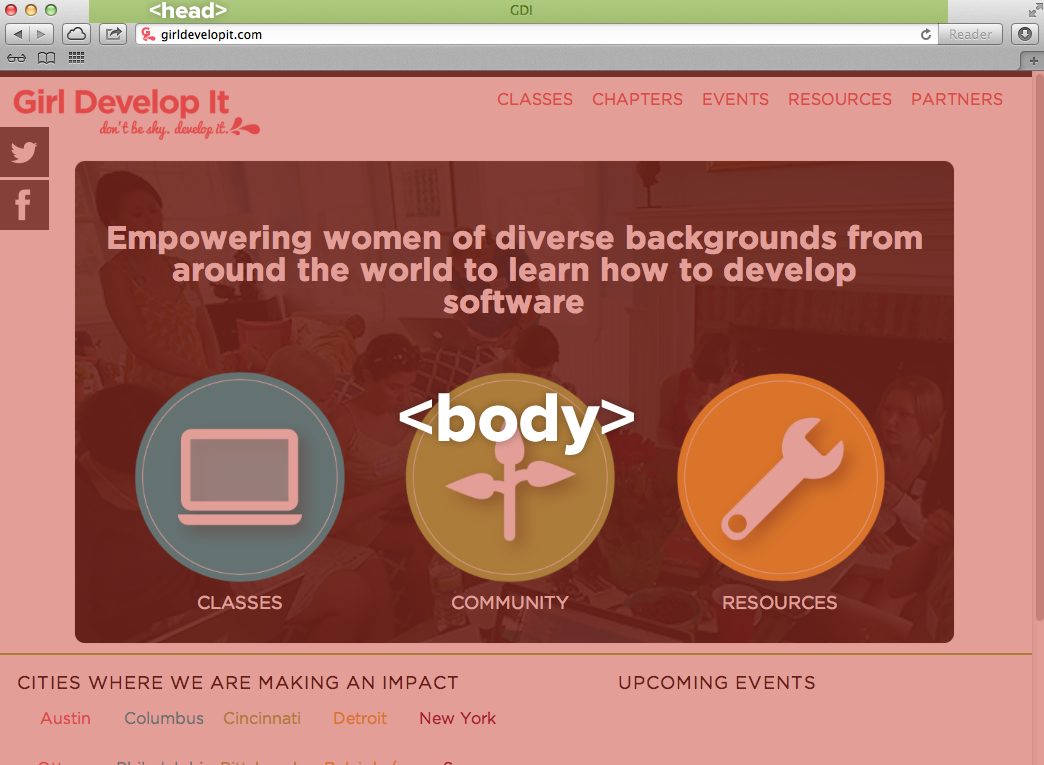
Head and Body Tags
<!DOCTYPE html>
<html>
<head>
<title>Title of the page </title>
</head>
<body>
The page content here.
</body>
</html>
Nesting
All elements "nest" inside one another
Nesting is what happens when you put other containing tags inside other containing tags.
For example, you would put the <p> inside of the <body> tags. The <p> is now nested inside the <body>
Nesting Order

Whichever element OPENS first CLOSES last
Nesting: Example
Elements are 'nested' inside the <body> tag.
<body>
<p>A paragraph inside the body tag</p>
</body>
Paragraphs 'nested' inside list items.
<ul>
<li>
<p>A paragraph inside a list item</p>
</li>
</ul>
HTML Elements
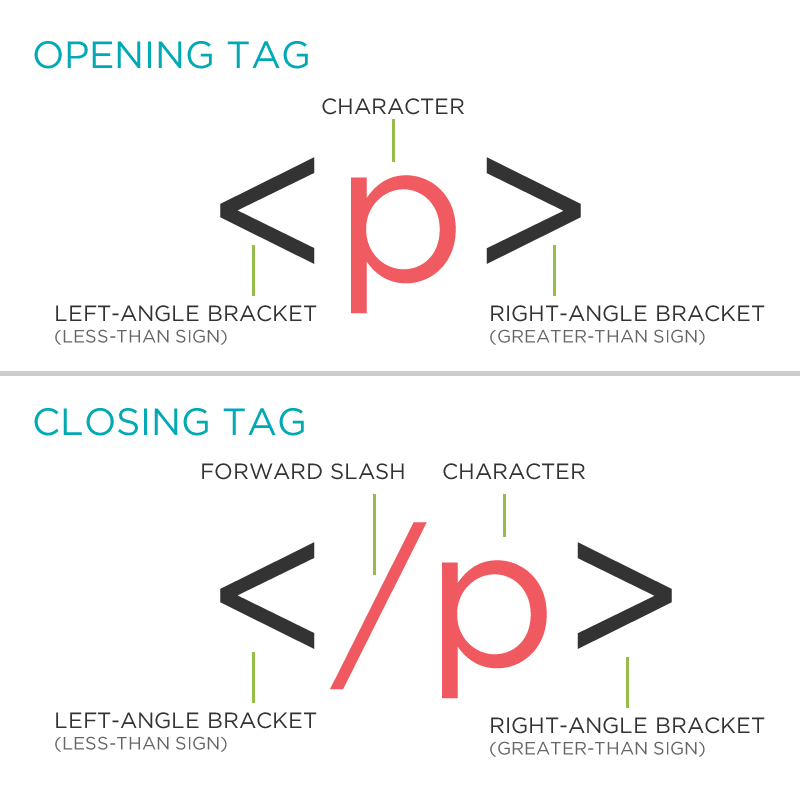
Element: Paragraph
<p>Paragraph 1</p>
<p>Paragraph 2</p>
<p>Paragraph 3</p>
<p>Paragraph 1</p> <p>Paragraph 2</p> <p>Paragraph 3</p>
<p>Paragraph 1</p>
<p>Paragraph 2</p>
<p>Paragraph 3</p>
Paragraph 1
Paragraph 2
Paragraph 3
* White space is only for humans. You can write your code with any spacing.
Example: Paragraphs
Paragraphs allow you to format your content in a readable fashion.
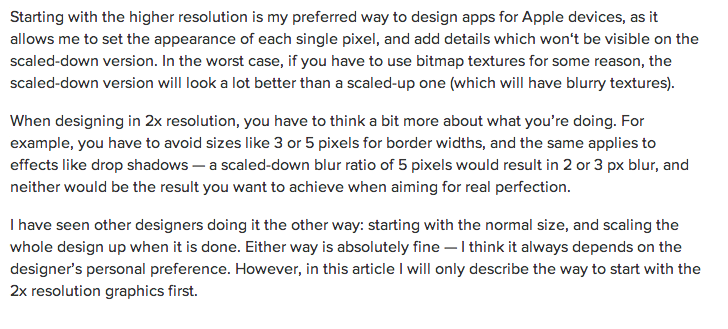
* You can edit how paragraphs are displayed with CSS
Element: Heading
<h1>Heading 1</h1>
<h2>Heading 2</h2>
<h3>Heading 3</h3>
<h4>Heading 4</h4>
<h5>Heading 5</h5>
<h6>Heading 6</h6>
Heading 1
Heading 2
Heading 3
Heading 4
Heading 5
Heading 6
* Heading number indicates hierarchy, not size. Think of outlines from high school papers
Example: Headings
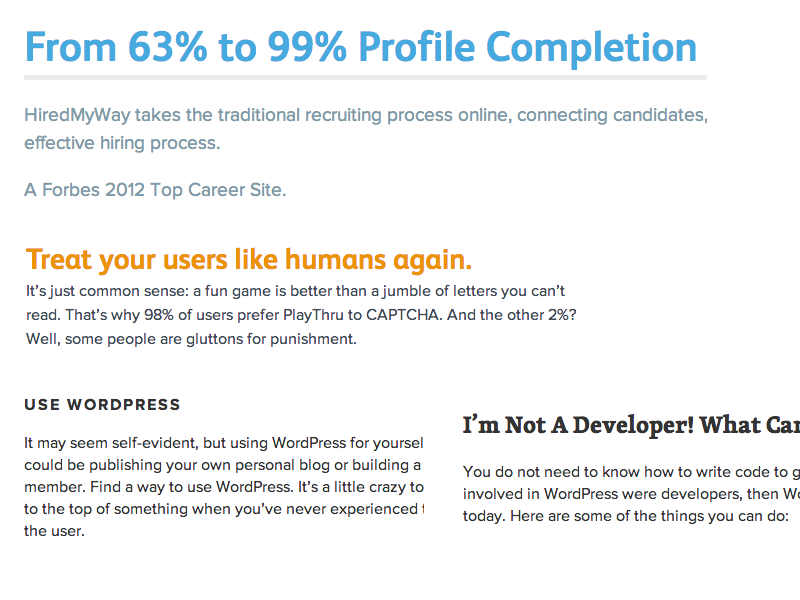
Formatted text
<p>
Here is a paragraph with <em>emphasized</em> text and <strong>important</strong> text.
</p>
Here is a paragraph with Emphasized text and Important text.
* Notice: em and strong are meant to indicate meaning through style. If you want to have italicized for appearance and not to communicate meaning, you should use CSS.
Element: Link
Links have three components
- Tag: <a></a>
- Href attribute: "http://www.girldevelopit.com"
- Title attribute: "Girl Develop It"
<a href="http://aureliamoser.com/web-html/#/7" title="Web HTML/CSS">Web Slides</a><
The <a> tag surrounds text or images to turn them into links
Link Attributes
Links can have attributes that tell the link to do different actions like open in a new tab, or launch your e-mail program.
<a href="home.html" target="_blank">Link Text</a>
Link opens in a new window/tab with target="_blank"
<a href="mailto:sponsorships@girldevelopit.com">E-mail us!</a>
Adding mailto: directly before the email address means the link will open in the default email program.
Relative vs. Absolute paths for links & images
- Relative
Relative paths change depending upon the page the link is on.- Links within the same directory need no path information.
"filename.jpg" - Subdirectories are listed without preceding slashes.
"img/filename.jpg"
- Links within the same directory need no path information.
- Absolute
- Absolute paths refer to a specific location of a file, including the domain.
-
"http://aureliamoser.com/web-html/#/7" - Typically used when pointing to a link that is not within your own domain.
Element: Image
Images have three components
- Tag: <img />
- Src attribute: "https://assets.brandfolder.com/4btx26fz/original/circle-gdi-logo.png"
- Alt attribute: "Girl Develop It logo"
<img src="https://assets.brandfolder.com/4btx26fz/original/circle-gdi-logo.png"
alt="Girl Develop It logo"/>
* Notice: This tag is our first example of a stand-alone or "self-closing" element.
Element: Line Break
<p>
Imagine there's no Heaven <br/>
It's easy if you try <br/>
No hell below us <br/>
Above us only sky
</p>
Imagine there's no Heaven
It's easy if you try
No hell below us
Above us only sky
Element: Unordered and ordered lists
<ul>
<li>List Item</li>
<li>AnotherList Item</li>
</ul>
<ol>
<li>List Item</li>
<li>AnotherList Item</li>
</ol>
Unordered list (bullets)
- List Item
- Another List Item
Ordered list (sequence)
- List Item
- Another List Item
Lists: Examples
Lists can be used to organize any list of items.
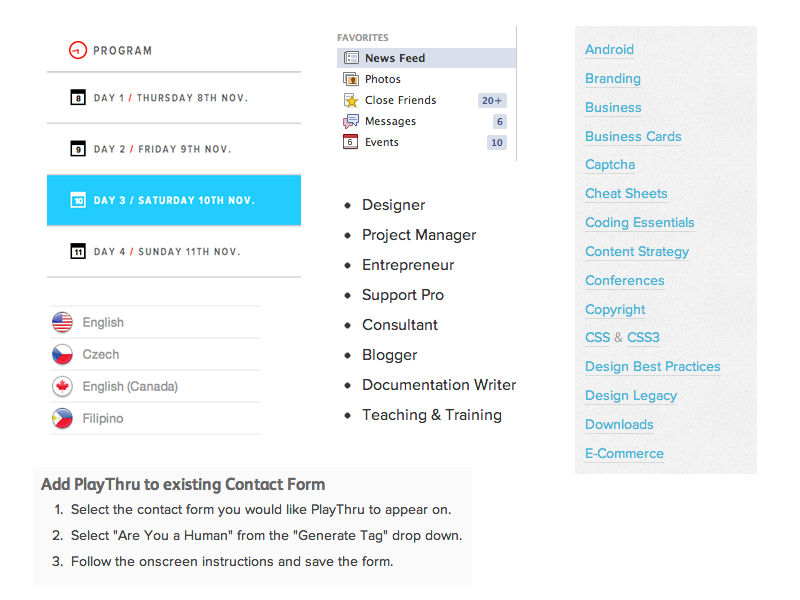
You'd be surprised how often lists are used in web design.
Comments
You can add comments to your code that will not be seen by the browser, but only visible when viewing the code.
<!-- Comment goes here -->
Comments can be used to organize your code into sections so you (or someone else) can easily understand your code. It can also be used to 'comment out' large chunks of code to hide it from the browser.
<!-- Beginning of header -->
<div id="header">Header Content </div>
<!-- End of header -->
<!--
<ol>
<li>List Item</li>
<li>Another List Item</li>
</ol>
-->
Tables
Tables are a way to represent complex information in a grid format.
Tables are made up of rows and columns.
<table>
<tr>
<th>Head</th>
<th>Head</th>
</tr>
<tr>
<td>Data</td>
<td>Data</td>
</tr>
</table>
| Head | Head |
|---|---|
| Data | Data |
Tables: Examples
Tables can be styled with CSS to add zebra striping or to highlight important rows/columns.
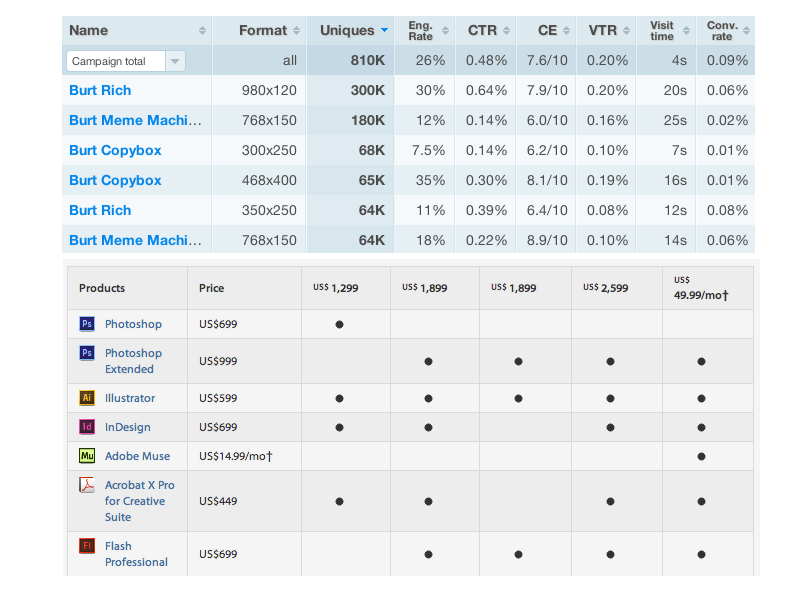
Character codes
There are character codes for many different characters in many different languages
- Delta: δ δ
- Copyright symbol: © ©
- Grave: ` `
- An grave a: à à
- A full list is available at htmlandcssbook.com
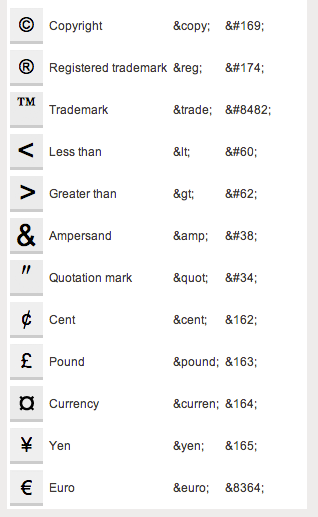
CSS
CSS = Cascading Style Sheets
CSS is a "style sheet language" that lets you style the elements on your page.
CSS works in conjunction with HTML, but is not HTML itself.
The CSS Rule
selector {
property: value;
}A block of CSS is a rule block.
The rule starts with a selector.
It has sets of properties and values.
A property-value pair is a declaration.
CSS Syntax
Declarations: Property and value of style you plan use on HTML element.
Declarations end with a semicolon
Declarations can be grouped and are surrounded by curly brackets.
selector {
property: value;
property: value;
property: value;
}Selector: Element
p {
property: value;
}Selects all paragraph elements.
img {
property: value;
}Selects all image elements.
Selector: ID
#footer {
property: value;
}Selects all elements with an id of "footer".
<p id="footer">Copyright 2011</p>The associated HTML.
Class
.warning {
color: red;
}Selects all elements with a class of "warning".
<p class="warning">Run away!</p>The associated HTML.
Selector: Position
p em {
color: yellow;
}
Selects all em elements that are within a paragraph
<p>This is <em>important.</em></p>
The associated HTML.
Standard Practices
Awesome, right?
But how do people use this REALLY?
- Reset CSS files
- Standard widths and sizes
- Wrappers
Reset CSS
Even though HTML is the structure and CSS is the design, some HTML elements have default styles
Examples include:
- Bulleted lists like this one have standard bullets
- Paragraphs have default padding
- Links are blue and underlined
Reset CSS
margin: 0;
padding: 0;
border: 0;
font-size: 100%;
font: inherit;
vertical-align: baseline;
list-style: none;
Standard widths and sizes
Some sizes that are good to know about
- A standard font size is usually 12px
-
Screens vary greatly in width!
Standardize your design a couple ways
- Set the body width to a specific width
- Set the content area width to 100%, with max-width of around 1200px/1400px and a min-width of around 960px.
Wrappers
Wrappers are a good way to center content if the screen width is wider than your content.
.wrapper{
width: 100%;
max-width:1400px;
margin: 0 auto;
}
PlayTime
Getting our feet wet
- Download practice files
- Look through the page
- Add a link to the reset.css file in the head of the document
- Notice the changes to the layout
Linking on pages
<a href = "#section">Go to Section!</a>
<a name= "section"></a>
Pseudo Selectors
In addition to applying css to elements, classes and ids, you can apply css on certain events. Most notably, hover
.turn-blue:hover{
background-color: lightblue;
color: grey
}
<div class = "turn-blue">I will only turn blue on hover</div>
@font-face
The world of HTML has progressed beyond Times New Roman and Arial
Yay!
How do we use new and cool fonts?

@font-face
Use font from outside sources (like Google Web Fonts)
http://www.google.com/webfonts
In our example, we use Audiowide, Quicksand and Lato
<link href="http://fonts.googleapis.com/css?family=Audiowide|Quicksand:300,400,700|Lato:100,300,400,700,900,100italic,300italic,400italic,700italic,900italic" rel="stylesheet" type="text/css">
@font-face
Download fonts locally
In our example, we downloaded 'Entypo'
To use it, add the following to css:
@font-face {
font-family: 'EntypoRegular';
src: url('font/Entypo-webfont.eot');
src: url('font/Entypo-webfont.eot?#iefix') format('embedded-opentype'),
url('font/Entypo-webfont.woff') format('woff'),
url('font/Entypo-webfont.ttf') format('truetype'),
url('font/Entypo-webfont.svg#EntypoRegular') format('svg');
font-weight: normal;
font-style: normal;
}
@font-face
Using the fonts
body{
font-family: 'Lato', Arial, sans-serif;
}

Playtime
Use your new-found knowledge!
- Update the links in the header and footer to jump to the corresponding section
- Update the links in the site to change color on hover. Try to update the background color too!
-
Update the font of the site. The completed example uses:
- Lato for the body
- Audiowide for h1
- Quicksand for h2
- EntypoRegular for the bullets and jump up/down links
HTML 5: What is it?
Formally, HTML5 is the W3C’s specification for the next version of HTML.
Informally, people use "HTML5" to refer to a whole set of new web standards and abilities:
- HTML5
- CSS3
- JavaScript
HTML5 Specifications
- 2004 - started work
- 2008 - first public working draft
- 2011 - last call
- 2012 - working draft
- 2014 - planned for stable recommendation
What about the browsers?

HTML5 & CSS3 Readiness
HTML5 & CSS3 Readiness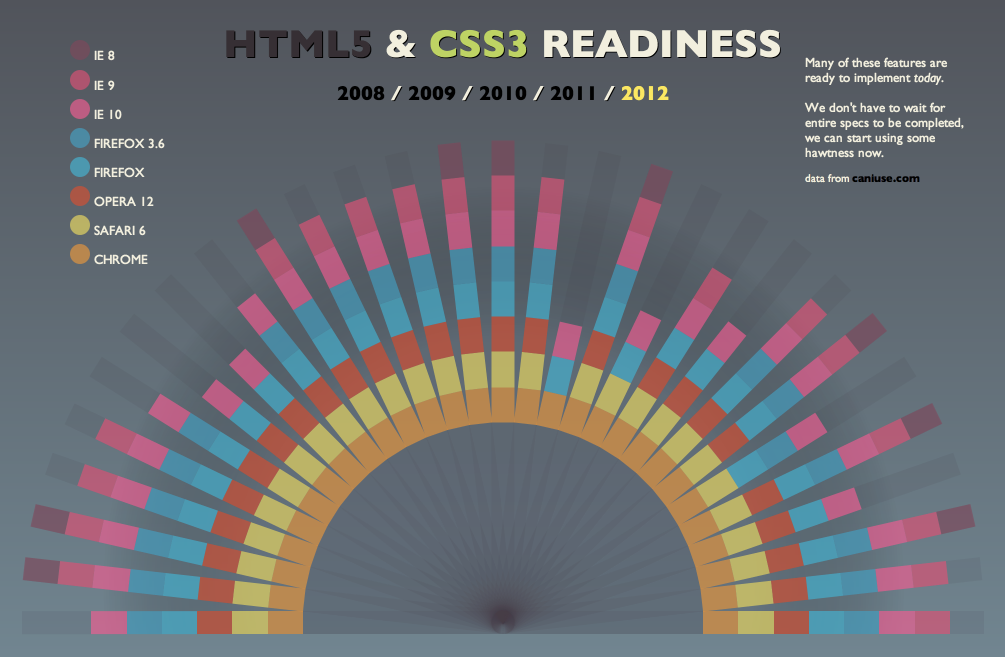
Can I Use?
Can I Use?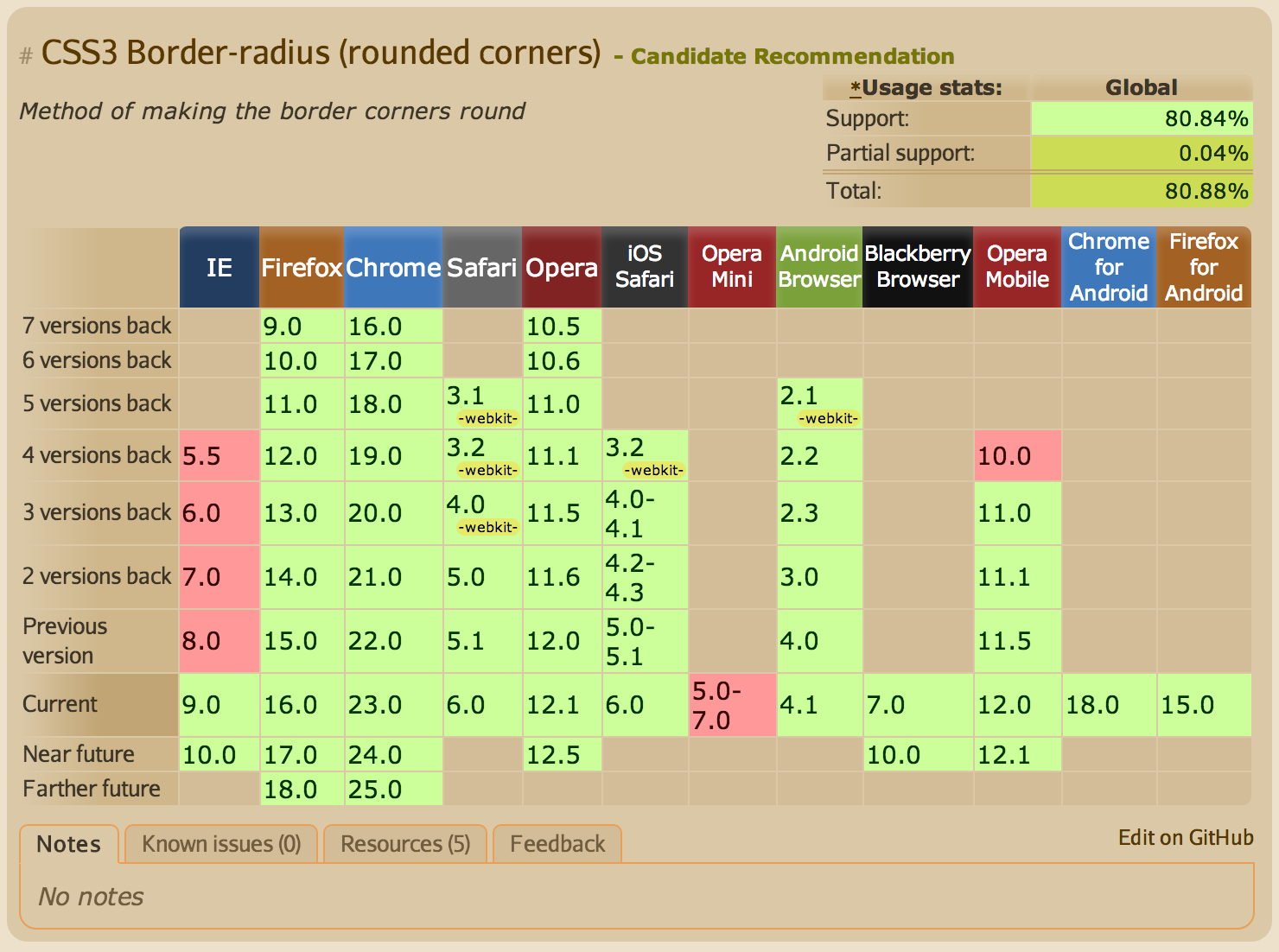
HTML5 Please
HTML5 Please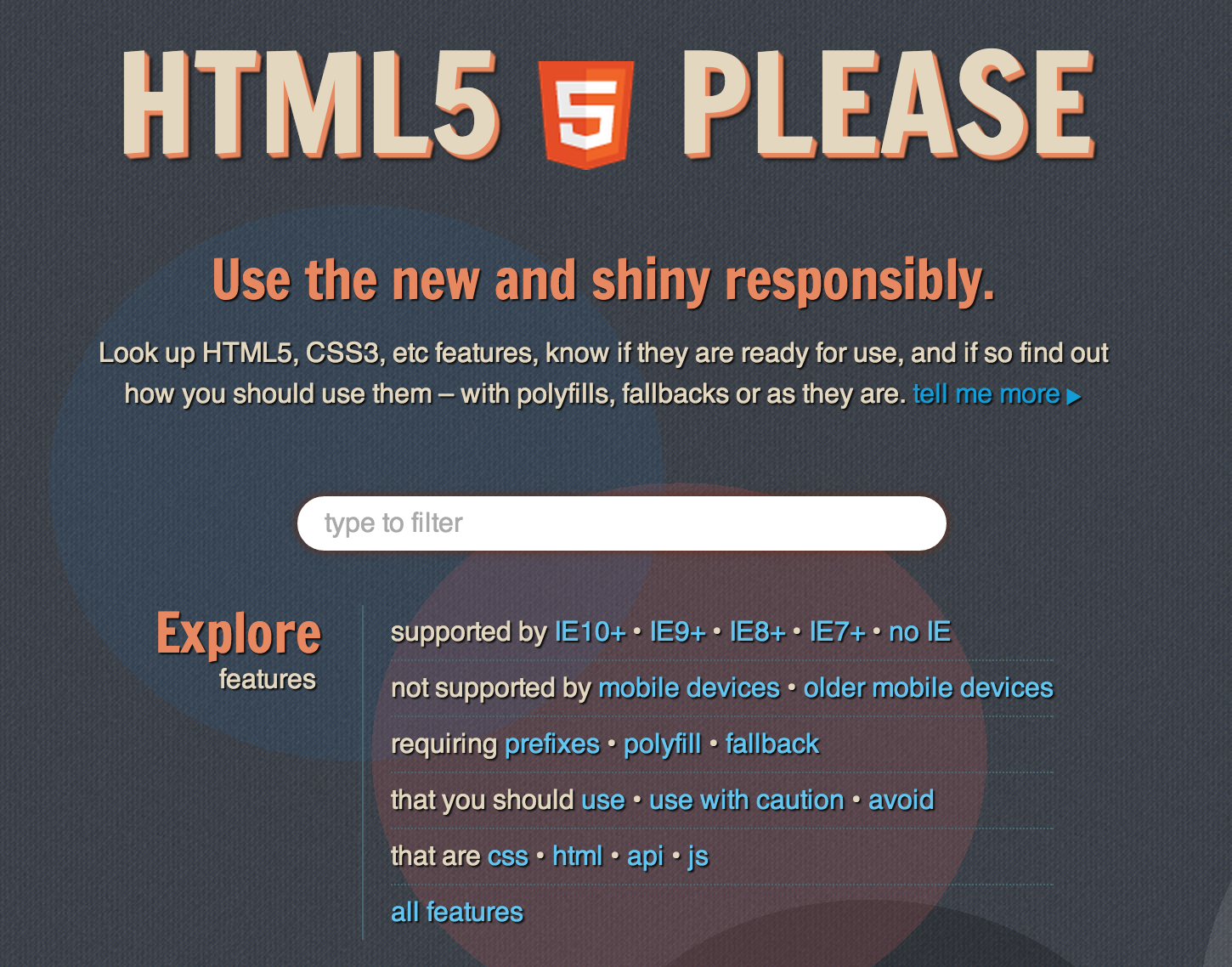
Helpful Resources




So what's so cool about it?
Too much to cover in our time together
But here are some highlights:
Marks some old things obsolete
Examples
- Deprecated items (e.g. frame, frameset, noframes)
- Presentational elements and attributes replaced by CSS (e.g. font, big, center)
Redefines a few things
Gives some old elements semantic meaning and separates them from presentation (e.g. b, i, strong, em)
Adds a bunch of new features
-
semantics
-
offline & storage
-
device access
-
connectivity
-
multimedia
-
3D & graphics
-
performance
-
presentation
HTML5 Doctype
<!DOCTYPE html>
Minimum information required to ensure that a browser renders using standards mode
Old Doctypes
<!DOCTYPE HTML PUBLIC "-//W3C//DTD HTML 4.01//EN"
"http://www.w3.org/TR/html4/strict.dtd">
<!DOCTYPE html PUBLIC "-//W3C//DTD XHTML 1.0 Strict//EN"
"http://www.w3.org/TR/xhtml1/DTD/xhtml1-strict.dtd">
 Semantic HTML
Semantic HTML
The use of HTML markup to reinforce the semantics, or meaning, of the information in webpages rather than merely to define its presentation (look).-Wikipedia
 Semantics
Semantics
Give meaning to structure

Not Semantic
<div id="header"></div><div class="nav"></div><div id="footer"></div>Semantic
<header></header><nav></nav><footer></footer>New Structural Elements

<section>
- Group together thematically related content
- Similar to prior use of the div, but div has no semantic meaning
<header>
- Container for a group of introductory or navigational aids
- Document can have multiple header elements
- E.g. One for the page, one for each section
<footer>
- Contains information about its containing element
- E.g. who wrote it, copyright, links to related content, etc.
- Document can have multiple footer elements
- E.g. One for the page, one for each section
<aside>
- Tangentially related content
- E.g. sidebar, pull quotes
<nav>
- Contains major navigational information
- Usually a list of links
- Often lives in the header
- E.g. site navigation
<article>
- Self-contained related content
- E.g. blog posts, news stories, comments, reviews, forum posts
Not Semantic
<body>
<div id="header">
<h1>Hi, I'm a header!</h1>
<div id="nav">
<ul>
<li><a href="foo">foo</a></li>
<li><a href="bar">bar</a></li>
</ul>
</div>
</div>
<div id="main">
<div class="article">foo</div>
<div class="article">bar</div>
</div>
<div id="footer">Hi, I'm a footer!</div>
</body>
A lot of Divs
<body>
<div id="header">
<h1>Hi, I'm a header!</h1>
<div id="nav">
<ul>
<li><a href="foo">foo</a></li>
<li><a href="bar">bar</a></li>
</ul>
</div>
</div>
<div id="main">
<div class="article">foo</div>
<div class="article">bar</div>
</div>
<div id="footer">Hi, I'm a footer!</div>
</body>also known as div-itis
Semantic
<body>
<header>
<h1>Hi, I'm a header!</h1>
<nav>
<ul>
<li><a href="http://www.foo.com">foo</a></li>
<li><a href="http://www.bar.com">bar</a></li>
</ul>
</nav>
</header>
<section>
<article>foo</article>
<article>bar</article>
</section>
<footer>Hi, I'm a footer!</footer>
</body>Semantic Markup Enhances
- Accessibility
- Searchability
- Internationalization
- Interoperability
It also helps treat the plague of div-itis!
What about old browsers?
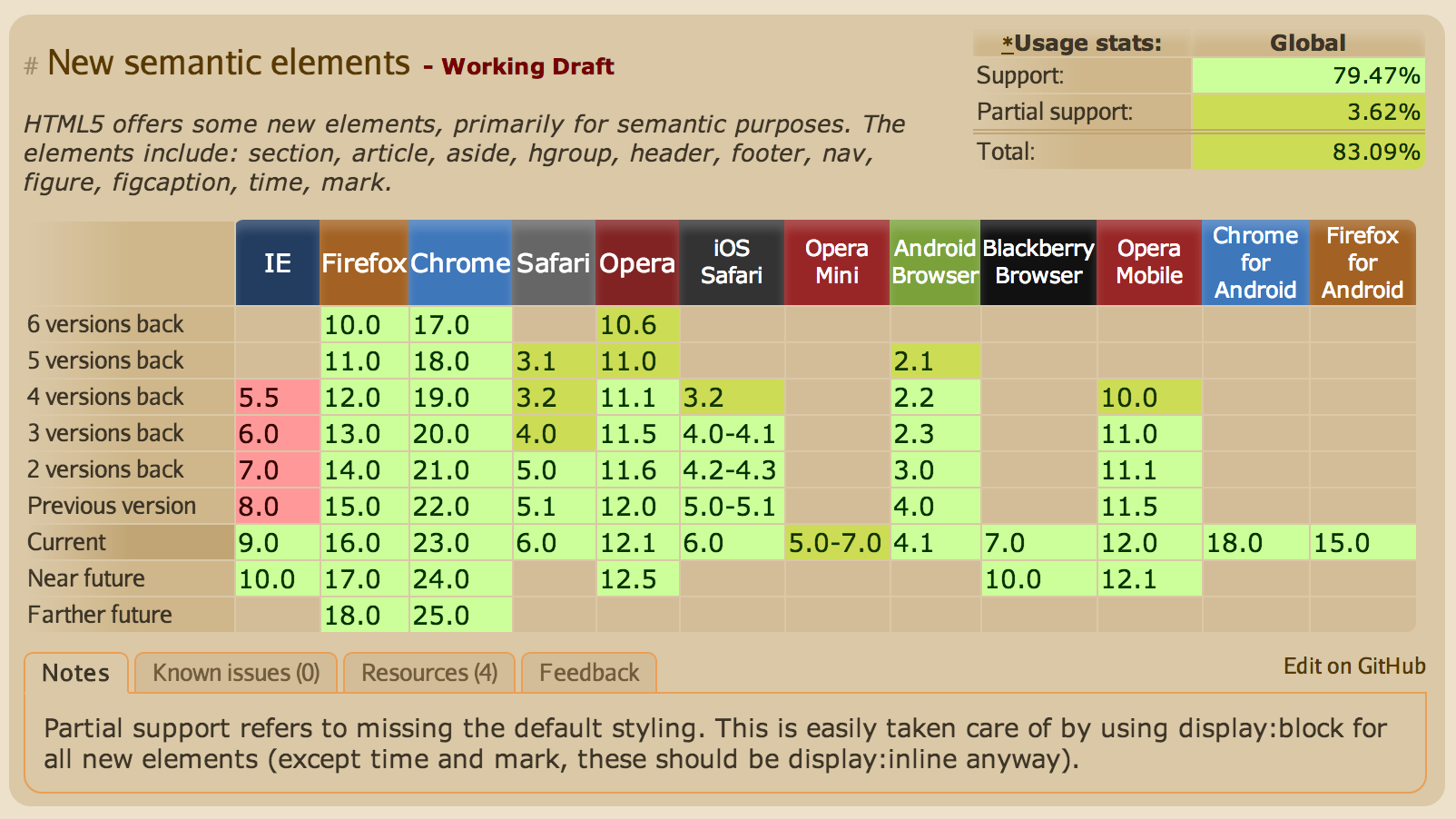
HTML5Shiv
HTML5ShivHTML5 IE enabling script
<!--[if lt IE 9]>
<script src="html5shiv.js"></script>
<![endif]-->polyfill (n): a JavaScript shim that replicates the standard API for older browsers
Playtime
Modify the site to use semantic HTML
- Change one small thing at a time
- Remember to modify the CSS to match the HTML
- You have 10-15 minutes to get started
- You won't be able to change everything - if we have time, you can continue at the end of the workshop
Questions?